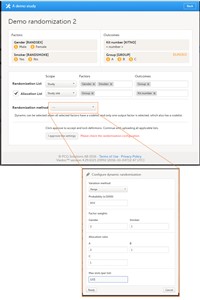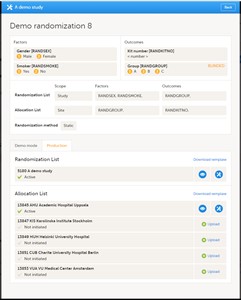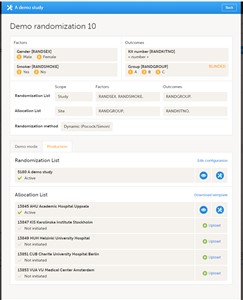Curriculum 'User Guide Viedoc 4'
Configuring randomizations Download PDF
1 Static or dynamic randomization
- Subjects can be randomized using static or dynamic randomization. At present, only the Pocock and Simon method is offered for dynamic randomization.
- The Pocock and Simon method aims to minimize imbalance in the distribution of subjects across the treatment groups, with regard to prognostic factors that might influence the effect of treatment on the patients.
- When configuring a Pocock and Simon randomization, it is possible to set the prognostics factors’ relative importance, and the desired division of treatments to be allocated. Two different variation methods can be chosen: Range and Range squared.
- In Viedoc 4, the randomization can only be configured by users that are assigned the system role Unblinded Statistician.
- For details about dynamic randomization and how this is implemented in Viedoc, see Dynamic randomization.
2 Configuring the randomization
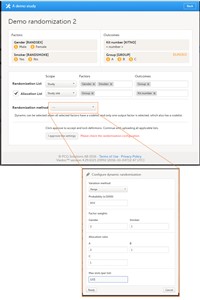
- Open the Randomization configuration window as follows:
| 1. |
In Admin, open the study for which you would like to configure the randomization. |
| 2. |
In the field Randomization is on, click the Edit icon to open the randomization window. |
| 3. |
Select the randomization you would like to configure. |
The Randomization configuration window opens as a pop up. This window also displays the prognostic factors and outcomes that have been defined in Designer (see image).
- In the Randomization List field, select
1. the scope of the randomization list,
2. the prognostic factors that should be balanced for in the randomization,
3. the desired outcome.
- If you would like to create an Allocation list, select the scope of the allocation list, the input factors (e.g., treatment or randomization group) and the desired outcome (e.g., kit number). Based on the allocated treatment, a kit number will then be assigned to the subject.
- Select the randomization method:
• Static
• Dynamic (Pocock and Simon)
- If static randomization is chosen, click I approve the settings.
- If dynamic randomization is chosen, a pop-up window opens that allows you to configure the dynamic randomization (see image).
| 1. |
Select the variation method. |
| 2. |
Enter the desired value for probability.
The probability (p) determines the extent to which one wishes to favour the treatment group that would lead to the smallest imbalance. P should be between 1/(number of groups) and 1. To achieve this, enter a value (x) between 1000/(number of groups) and 1000. |
| 3. |
In Factor Weights, enter the relative importance of the prognostic factors by typing their weights. For example, if it is more important to achieve balance in Factor 1 than Factor 2, then a weight of 2 could be set on Factor 1 and a weight of 1 set on Factor 2. |
| 4. |
In Allocation ratios, enter the desired division of treatments to be allocated. For example, say we have three treatments A, B and C. If we would like treatment A to be allocated 50% of the time, and treatments B and C 25% of the time respectively, we would set the outcome weights as follows: Treatment A: 2, Treatment B: 1, Treatment C: 1. |
| 5. |
Type the maximum number of slots per list in the Max slots per lists field. |
| 6. |
Click I approve the settings. |
3 Configuring the randomization list for static randomization
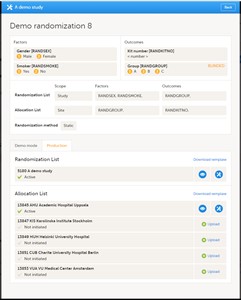
- The randomization list initially indicates status Not initiated. Upload a slot list as follows to enable randomization:
| 1. |
Click Upload. |
| 2. |
Select the file containing the slot list and click Open. The file will be uploaded. |
A template slot list in Excel format can be downloaded by clicking on Download template.
- Once the slot list has been uploaded, the status of the randomization list will turn into Active. From that moment, the distribution list and slot list can be downloaded in Excel format by clicking on the View icon.
- If you have chosen to create an allocation list, a file with available slots (kit numbers) should be uploaded for each study, country or study site as defined in the scope of the randomization. A template Excel file can be downloaded by clicking on Download template.
- If you would like to edit an active randomization list, follow the steps below:
| 1. |
Click the Edit icon. |
| 2. |
Select: Add to list or Upload new list.
Add to list adds new slots to the existing slot list. Empty spots in the existing slot list will still be allocated.
Upload new list discards the existing slot list and replaces it with the new slot list.
|
| 3. |
Select the file containing the slot list and click Open. The file will be uploaded. |
4 Configuring the randomization list for dynamic randomization
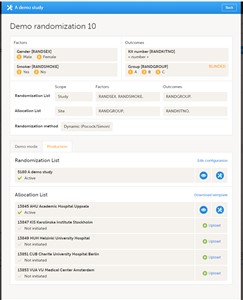
- The randomization list initially indicates status Not initiated and turns to status Active once the first patient has been randomized. From that moment, the distribution list and slot list can be downloaded in Excel format by clicking on the View icon.
- If you have chosen to create an Allocation list, a file with available slots (kit numbers) should be uploaded for each study/country/study site as defined in the scope of the randomization. Upload the slot list as follows:
| 1. |
Click Upload. |
| 2. |
Select the file containing the slot list and click Open. The file will be uploaded. |
A template slot list in Excel format can be downloaded by clicking on Download template. - If you would like to restart a dynamic randomization, click the Edit icon and select Restart. Restarting the randomization will reset the slot list. Newly added patients will be randomized independently of the patients that were randomized before the restart.
- If you would like to edit the configuration of an ongoing Pocock and Simon dynamic randomization, click Edit configuration.
Was this information helpful?