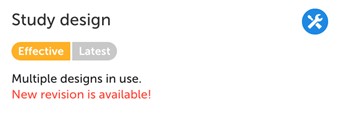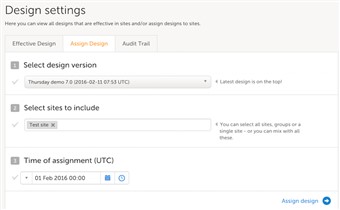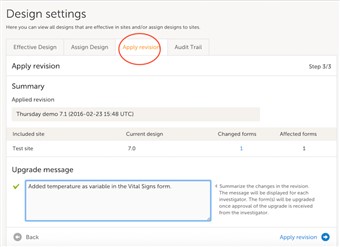Curriculum 'User Guide Viedoc 4'
Assign a study design Download PDF
1 General
- Study designs are assigned on a site level. Before a study site has had its first study design assigned, work cannot commence as there is then no study configuration associated with the site.
When the Study Designer has finished setting up a study design in the Designer-application, the study design is published. This means it becomes available to the Study Manager in the Admin-application.
The Study Manager then chooses to assign the study design to one or several study sites. This step is accompanied with selecting an effective starting time for the study design on the selected study sites.
There can be more than one design version assigned to a site.
Please observe:
• a study design is prepared by the study designer and needs to be published before it is available to be assigned to any site
• the study needs to have at least one site created before a study design can be assigned
• a design can be assigned to all or individual sites in the study
The section in the study page covering study designs indicates what designs that are active in the study and if there are any new available.
Click the toolbox icon to access the design section.
2 Assign design
- To add a design, choose the design version, sites to include and time of assignment. Please be aware of that time of assignment is when the design will be in effect. Forms with visit dates prior to the time of assignment will not be affected by the new design.
- Important! Assigning a new design does not affect already saved forms although they have visit dates prior to date of assignment.
3 Apply revision
- Application of a revised study design is used to upgrade forms that are already saved.
When a revised version of a study design version is applied to a site, that revision will (eventually, after eventual necessary site confirmations) replace the version it is revising.
Please note: A revision of a version only replaces the version it is revised from. If you need to change something that is present in more than one version effective in your study, you need to revise all those versions applicable to the change. - To apply a revision, use the "apply revision" tab, selection the revision, click continue, select sites where the revision should be applied, click continue, add an upgrade message that will be seen to the users in Clinic. The message should be a summary of the changes in the revision. Finish off by clicking "Apply revision".
4 Want to know more?
- If you want to know more about versions and revisions please contact your Viedoc representative.