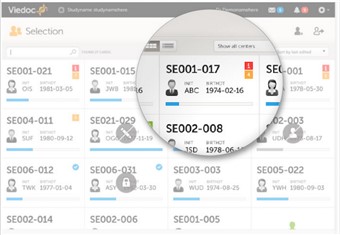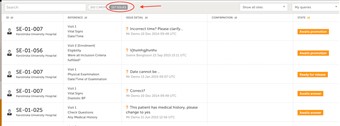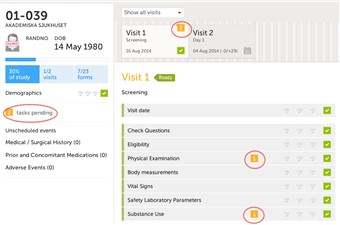Curriculum 'Monitor Training Program (V4)'
Issues & tasks Download PDF
1 Overview
- On the selection page all subjects from all sites you have access to are displayed. Each subject is represented by a card. By default the cards are sorted by added date, where the most recently added cards are displayed first. You can override the sorting of the cards by changing the "sort by..." drop-down on the top right part of the page. Your newly selected settings will then be kept throughout the session.
In the top right corner of each card, you find icons that provide useful information of the subject. These are issues & tasks. Issues are the red icons and tasks are the yellow icons.
Issue: An icon indicating that the subject has open queries and/or unconfirmed missing data. Both open queries and unconfirmed missing data should be handled and resolved by the site but as a monitor it is important for you to be aware of these issues as well.
Task: An indicator that you have activities to perform on this subject; like approving query answers, perform SDV etc. The number in the box indicates how many tasks you have on the specific subject.
All issues and tasks should eventually disappear but while being present they help you identifying where action is needed.
How to focus? By using the site selector drop down you can choose to display only subjects from one site and focus only on those.
2 Issues
- If you want to focus only on the issues, there is a view that displays all currently open issues. Through this list you are able to access each issue directly making your work with issues more efficient. Click on any row to access the form where the issue was raised. When closing the form, you will end up in the issue list again.
- By default, what is displayed in the listing are "my queries", meaning only queries that are either raised by you or should be handled by you are shown. However, by choosing among the options in the drop down you are able to display more combinations of issues.
Did you know? By clicking the column header "State" you can change the sorting of the issues.
3 Tasks
- Tasks require your attention as a monitor. As soon as data has been entered, tasks will appear, indicating that data is ready for your review and/or SDV. A task can also be to approve a query answer.
- On each card, the number of tasks you have are displayed. If more than 9, an icon of +9 will be shown. Tasks should be handled continuously throughout the study to make sure data at all times is as clean and accurate as possible .
- Exactly as issues, tasks are tracked on 3 levels; study, visit and form. As soon as a task has been done it will disappear from the views.