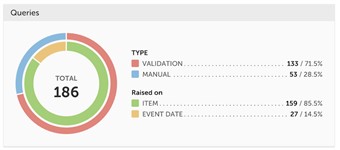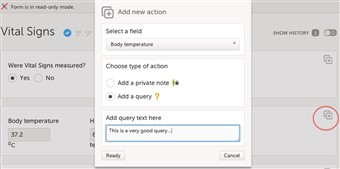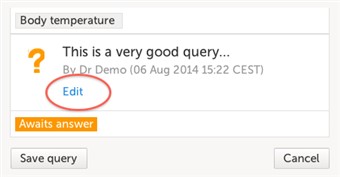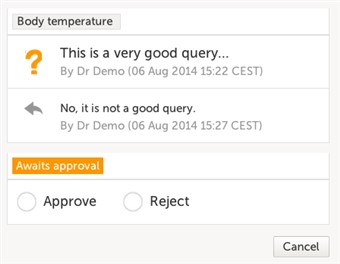Curriculum 'Monitor Training Program (V4)'
Queries - add, edit, approve and reject Download PDF
1 Type of queries
- There are two kinds of queries; validation / auto-queries raised by the system and manually raised queries, raised by the CRA or DM.
Auto-queries are generated when an edit check fires, a field is left empty or a visit date is outside the visit window.
Manually raised queries can be pre-queries (created by DM) and normal queries. The difference between a pre- and a normal query is that the pre-query needs to be released by someone before it is visible to the site. A normal query is visible as soon as it has been saved.
To know what data is checked and handled through auto-queries, please ask for the edit check specification for your study.
How do the queries look like in my study? By using the Metrics page on the start page of the study you can find out a lot more about the queries in your study.
2 Adding a query
- Adding a query is easy. In every form there are one or more groups (white boxes) including one or several CRF questions. In the top right corner of each group there is an icon (action icon) where queries can be created.
Click the action icon, select the variable you want to place the query on, enter the query text and click "ready".
The query is now visible on the page and ready to be resolved by the site staff.
3 Editing a query
- As long as the query hasn't been answered it can be edited. Open the query and click the blue link "edit" to modify the query.
You can also delete the query in case it was written by mistake. In that case, click the delete link to delete the query.
4 Approving a query answer
- Whenever a query (manual or auto) has been resolved it becomes a task. The task in this case is to approve the answer. Browse to the place where the task icon is visible, click the query indicated by a yellow box "awaits approval" and choose approve (or reject if the answer doesn't meet your expectations).
As soon as the query has been approved, click "save query" and the task will disappear.
Please observe: If you can approve queries, you can approve all queries for the subjects you have access to, independent if you wrote them yourself.
5 Rejecting a query answer
- See above, same procedure as approve but instead of approve, select reject. The query now gets raised again to the site for a new resolution. A recommendation is to make sure the query text is understandable. If not, click edit to update the question to make it more clear.
6 Releasing a pre-query
- Pre-queries generated by DM are also flagged as tasks. To review and release a pre-query, browse to the task, open the pre-query and choose release to make the query visible to the site or reject to delete the pre-query.