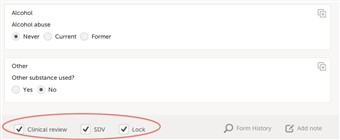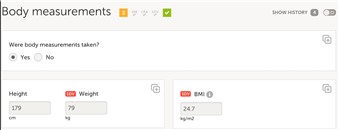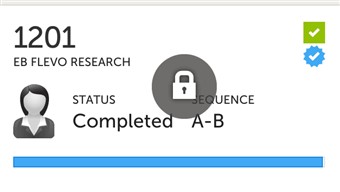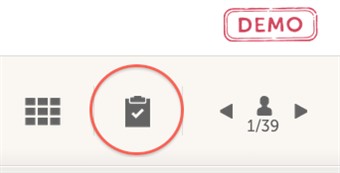Curriculum 'Monitor Training Program (V4)'
Review, SDV and Lock Download PDF
1 General
- The requirements on data review and SDV varies between studies. The below sections describe what is possible from a system perspective. The exact requirements valid for your study can be found in the monitoring guide.
2 Clinical review
- The purpose of clinical review is for you as a monitor to be able to check-off pages/forms that you have seen. This can either be done at the bottom of every form by checking the checkbox "clinical review" or batch wise through the review console. Read more about the review console below.
If applicable for your study, reviewing data is a task to be completed. One per applicable form. The tasks will disappear as soon as the review check box is checked.
To mark a form as reviewed does not mean that you are on-site having access to source data. Rather that you have done a clinical review off-site of the content in the forms and that you are prepared for your upcoming monitoring visit.
3 SDV
- Source Data Verification is normally the most time consuming activity for the CRA as it requires access to source notes. All forms that require SDV are highlighted as a task. Even though SDV can be performed on a variable level, the completion of the task is performed the same way as for clinical review above, form by form or through the review console.
Please observe: If a form is edited after you have marked it as SDVd, the SDV status will be broken and the task will appear again. However, only the fields that were changed on the form will be required to be SDVd again. These fields are clearly indicated by the required red SDV icon.
4 Lock
- Locking data can be a shared activity between DM and CRAs and is done either form by form or through the review console.
Locking a form should only be done if there are no more expected changes to that form; i.e. data is clean.
If all forms for a subject have been locked, the card on the selection page will be displayed with a lock icon, indicating all data is locked.
5 Review console
- The absolute fastest way to check forms as reviewed, SDVd or locked is through the review console. Using this allows you to check or lock forms in just a few seconds.
The console summarizes the forms that require attention and also helps you identifying forms that you have not previously visited. Everything to make your work as monitor as smooth as possible.
Check all applicable forms and click ready. All marked forms will have the applicable icons highlighted. Click ready again to confirm the action.
If any of the marked forms haven't been visited before you will be asked whether you want to continue with the action or not.
6 Workload
- If you want to check your current workload, simply check the status on the Study status or Metrics pages. Status can be seen on study, country or site level.
The number given in percent is work done of what is currently available.