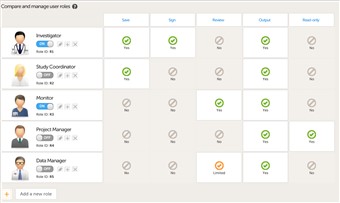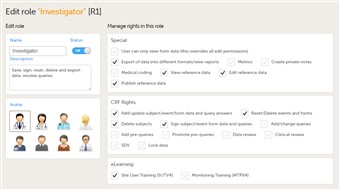Curriculum 'User Guide Viedoc 4'
Roles Download PDF
1 Using predefined roles
- The system has prepared a few roles that can be modified to fit your study. Enable the roles you want to use in your study by clicking the switch from "off" to "on" for each role.
- Click the pen to modify what privileges the role should have.
2 Add new role
- If you want to add a new role simply click "add new role", give it a name, set status to "on", select avatar and check the privileges.
- IMPORTANT! To avoid a mismatch of roles between versions we recommend to never delete a role, rather set status to "off" if not used.
3 User rights
- For each role (either new or an existing one), you can set the user rights by checking the corresponding checkbox.
The available privileges are listed below. - Special
- User can only view form data (this overrides all edit permissions)
- Export of data into different formats/view reports
- Metrics
- Create private notes
- Medical coding
- Perform medical coding
- Approve medical coding (function not yet implemented)
- View reference data
- Edit reference data
- Publish reference data
- CRF Rights
- Add/update subject/event/form data and query answers
- Reset/Delete events and forms
- Delete subjects
- Sign subject/event form data and queries
- Add/change queries
- Add pre-queries
- Promote pre-queries
- Data review
- Clinical review
- SDV
- Lock data
- eLearning
- Site User Training (SUTV4)
- Monitoring Training (MTPV4)