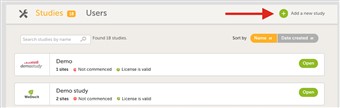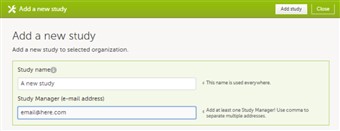Curriculum 'User Guide Viedoc 4'
Add new study Download PDF
1 How to start...
- Adding a new study is done in Viedoc Admin. To add a new study, open Viedoc Admin, click the add study icon on the top right side of the studies page.
Please observe! Only the organization manager (OM) can add studies.
Please also observe! For all production studies, make sure a contract with PCG Solutions exists before proceeding.
2 to continue...
- Add name of the study and the email to the Study Manager (STM). Click "Add study".
Only the information in the green area is required to be completed at this stage. All other information should be set later by the appointed STM.
The STM will receive an email with an invitation to the study that was just created.
3 and 6 steps how to finish.
- The following steps now need to be completed by the STM to finalize the work with the new study. The different steps are also described in separate chapters in this Guide.
1. Invite a designer - under study crew, add the email to the designer and select the role "Designer"
2. Add site(s) - click add a site to this study, add a site name, email to a site manager, a site code, timezone and type of site
3. Update the info under study settings - study logo, phase etc
4. Assign design - once the design is done and published by the designer, assign it to the study under study design
5. Invite yourself / users to the study with role(s) defined in the design - go to study crew, click add user, add email(s), select role
6. Go to Viedoc Clinic and test the study