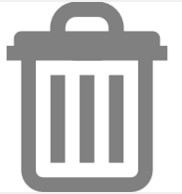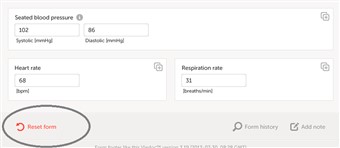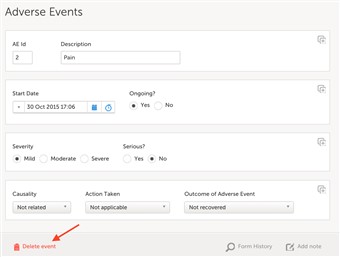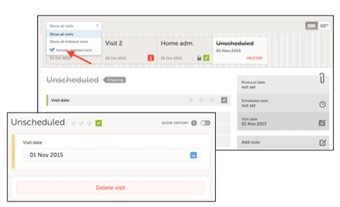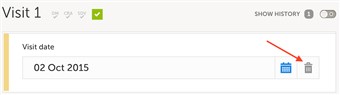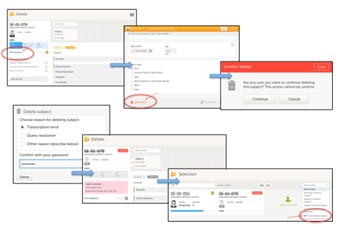Curriculum 'User Guide Viedoc 4'
Reset and delete Download PDF
1 General
- If the need to reset or delete a subject, form or event occurs, you can handle that within the application. Please however observe that no data, either deleted or reset, is actually removed from the data base. It is only marked "as deleted" and will not appear in the export.
Important! Although no data is deleted from the database, it is not possible to revert any deleted data. Therefore, please make sure to double-check the data you are about to delete before the action is performed. If anyway done by mistake, the deleted data is still available for preview and can be re-entered from the old records.
2 Resetting a form
- If you have completed a form by mistake you can reset it. Resetting a form means that all data in the form will be lost and the form will appear as if it was never saved.
The old form is however still available for tracking purposes and can be found by checking the "deleted forms" box in the visit view.
To reset a form, make sure you are in edit mode (by clicking edit). A new icon will appear in the left bottom corner of the form. Click the reset icon and provide a reason for the reset.
Please observe! Any outstanding queries in a form that is reset will automatically be closed by the system.
Not available? If you cannot see the reset icon after clicking edit, please contact the site or study manager for assistance. They will make sure your role will be updated with the possibility to reset. - To reset a radio button in a form, in case you made a selection and want to come back to the state when no option is selected, just click again on the selected radio button and it will be deselected.
3 Deleting a log event
- If you need to delete a log event like an Adverse Event, Medication etc you can do that the same way as when you reset a form. Click edit and then the delete event link in the bottom left corner of the form. The event is deleted but available for tracking purposes in the history.
Please observe! Any outstanding queries in a deleted event will automatically be closed by the system.
Not available? If you cannot see the delete icon after clicking edit, please contact the site or study manager for assistance. They will make sure your role will be updated with the possibility to delete an event.
4 Delete an Unscheduled visit
- Visits that have been added manually can be removed as long as the visit doesn't contain any data. If any form on a manually added visit is completed, the form needs to be reset before the visit can be deleted.
Once the visit is deleted, everything on the visit is marked in grey and the visit box gets a "deleted" icon on it. By default, all deleted visits are still visible in the schedule. To remove them, uncheck the option "include deleted visits" in the show all visits drop down.
5 Reset visit status for a scheduled form
- If you have initiated or planned a visit by mistake, you can set it back to it's previous status. However, if any data is entered on the visit, the forms with data need to be reset before the visit status can be reset.
6 Delete an entire subject
- If you want to remove an entire subject from the study, click on the form that was used to add the subject, click the Delete subject icon, confirm you want to continue, choose a reason for delete and enter your password.
After deletion, the entire details page of the subject is marked in grey. All forms all still however accessible. The card is also still visible on the selection page but you can remove it by unchecking the checkbox "include deleted subjects" in the show all sites drop down.
Please note! A subject cannot be deleted if the form that was used to add the subject is locked by the CRA.