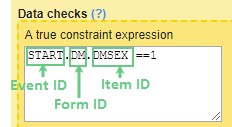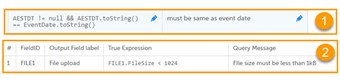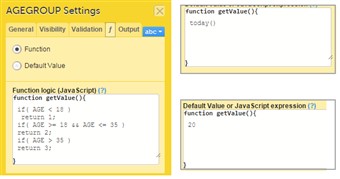Curriculum 'User Guide Viedoc 4'
Using JavaScript in Viedoc Download PDF
1 Introduction
- In Viedoc Designer, JavaScript can be used to provide a lot more flexibility when working with the study design, by:
- setting Visibility conditions (for items, item groups, activities and events).
- writing data checks under the Validation tab for items.
- using functions/default values for items.
- writing conditions for Alerts.
- The syntax used is the JavaScript syntax, as described in ECMAScript 5.1 standards.
- The variables used are the items in the design, referred to as described in section Addressing Viedoc items.
- The operators used are listed in section Operators.
2 Addressing Viedoc items
- An item from a different form (a cross form item) is addressed in Viedoc in the following format: Event.Form.Item. It consists of three identifiers separated by ".":
- The event identifier - see Specifying the event below.
- The form identifier - see Specifying the form below.
- The item identifier - see Specifying the item below.
- Specifying the event
The event can be specified in one of the following ways:EventID- the Event ID as specified in the Event settings.EventID[StudyEventRepeatKey]- if the event is recurring and you want to specify a certain occurrence, this is done by writing itsStudyEventRepeatKeyvalue within [ ].- by using the indexers, for example
EventID$FIRSTn- to identify the nth initiated event, in case the specified form appears in multiple events. See Relative path section below for a complete description of the indexers.
- Specifying the form
The form can be specified in one of the following ways:FormID- the form ID as specified in Viedoc Designer under form settings.FormID[FormRepeatKey]- if the form is a repeating form and you want to specify a particular instance, this is done by writing itsFormRepeatKeyvalue within [ ].FormID$ActivityID- optionally, it is possible to specify the activity, in case the respective form appears in multiple activities within the same event.
E.g.DM$MORNING.WEIGHT- refers to the WEIGHT item in the DM form within the MORNING activity.FormID$ActivityID[FormRepeatKey]- if you want to specify both the activity and a particular instance of a repeating form, this is specified in this format.
- Specifying the item
To access an item in the same form, it is sufficient to use theItemIDonly, there is no need to specify the event and form. In this case, when changing the value of the input item in Viedoc Clinic, the result item (depending on the input item) will update its value at the same time.
In case of using the Event.Form.Item for an item within the same form, when changing the value of the input item in Viedoc Clinic, the result item value will be updated only after saving the form and re-opening it.
To access an item in another form (so called cross form item) it is necessary to specify the event and the form.
EventID.FormID.ItemID - Notes!
• An event is any event defined in workflow. • The JavaScript language definition allows space between keywords, but spaces inside cross form variable are not allowed, because, in order to provide values to execution context, Viedoc parses the whole expression for syntax as specified above. - Relative path
It is also possible to access cross form variable using relative path. Some special keywords are used in this case. Keywords that can be appended toStudyEventDefId. These keywords can also be used withoutStudyEventDefIdto select any event.
$FIRSTnSelect the first event with the form initiated, n is an optional index and it goes forward (meaning that on a timeline $FIRST2comes before$FIRST3)AE$FIRST.AEFORM.AEDATE $FIRST.DM.HEIGHT $FIRST2.DM.WEIGHT$LASTnSelect the last event with the form initiated, n is an optional index and it goes backwards (meaning that on a timeline $LAST2comes after$LAST3)AE$LAST.AEFORM.AEDATE$PREVnSelect the previous event with the form initiated, n is an optional index and it goes backwards (meaning that on a timeline $PREV2comes after$PREV3WEIGHT < $PREV.DM.WEIGHT + 10
In addition$THISSelect the current context event
------------------------------------------------------------------------------------------------- Here comes an example of using the optional indexer (n in the above table): On the Add patient form, we have a text item that should have the latest non-blank value of another text item (called NAME) that is present on a form (called PROFILE) which is present on all scheduled (the first one called START) and unscheduled events. The function below can be used on the item of the Add patient form:
if($LAST.PROFILE.NAME != null) return $LAST.PROFILE.NAME; if($LAST2.PROFILE.NAME != null) return $LAST2.PROFILE.NAME; if($LAST3.PROFILE.NAME != null) return $LAST3.PROFILE.NAME; if($LAST4.PROFILE.NAME != null) return $LAST4.PROFILE.NAME; if($LAST5.PROFILE.NAME != null) return $LAST5.PROFILE.NAME; if(START.PROFILE.NAME != null) return START.PROFILE.NAME; return 'NOT SET';
This will allow for the item being saved blank for the last 4 events, or else fallback to the value of the item on the start event.
- Cross Event Date
Accessing the date of another event uses same principle as any cross form variable, use a fixed form id$EVENTand item idEventDate.
AESTDT >= BL.$EVENT.EventDateStart date must be after BL visit date
3 Operators
- The below operators are common among other programming languages so if you have any programming experience, you will be well at ease with the operators in JavaScript.
- Arithmetic Operators:
• + (addition) • - (subtraction) • * (multiplication) • / (division) - Comparison:
• == (equal to) • != (not equal to) • < (less than) • > (greater than) • <= (less than or equal) • >= (greater than or equal) - Boolean logic:
• && (AND) • || (OR) • ! (NOT)
4 Data types
- The following table lists the Viedoc items together with their JavaScript types and default values.
*The item type for checkbox, radio button or dropdown is usually number, unless any of the choice codes is not a number.Viedoc item JavaScript type Default value Single line text String null Number Number null Date Date object null Time Date object null Paragraph text String null Checkbox Array of string/number* [ ] Radio button String/Number* null Dropdown String/Number* null File Object with following members: - FileName (string) - name of the uploaded file
- FileSize (number) - file size in bytes
- FileHash (string) - MD5 hash of the file content
null Range String representation of a range object (see more details in section Viedoc provided functions > Range item specific functions and properties). null
5 Pass by value vs. pass by reference
- In JavaScript data is passed in two ways: by value and by reference, respectively.
- The following JavaScript data types are the ones that are "passed by value": Boolean, null, undefined, String, and Number.
This means that, when comparing two variables of the above mentioned types, their values will be compared. It means that, for example if we have the following code:
var a = 3; var b = 'def'; var x = a; var y = b;
...thenawill get the value 3, b will get the value 'def',xwill get the value 3,ywill get the value 'def'. Variablesaandxhave the same value (3), andbandyhave the same value ('def'). Still, all the four variables are independent. If we continue now and change the value ofato 5, this will have no impact on varx, which still has the value of 3. - The following JavaScript data types are "passed by reference": Array, Function, and Object.
This means that variables of these types get a reference to a certain value, not the value itself.
See Data types section for information on which Viedoc items are objects.
The date is always an object in JavaScript. If we have for example, the following:
var d=new Date(); var c=d; d.setDate(10);
...then variabledis created as a date object, variablecis assigned to reference to the same value asd, and then each and every time we changed,cwill dynamically change as well, as it references the same value as d does. So, when we setdto the 10th of the current month,cwill automatically get the same value.
6 System variables
- When an expression is evaluated in a form context, following variables are accessible.
Variable name Data type Default value {ItemDefId}As specified in data types table in section 4 As specified in data types table in section 4 SubjectKeyString null only for add patient SiteSubjectSeqNoNumber Sequence number of the subject in the site (starts with 1) StudySubjectSeqNoNumber Sequence number of the subject in the study (starts with 1) SiteCodeString The site code as set in Viedoc Admin CountryCodeString Two letter ISO country code of the site StudyEventDefIdString The ID of the study event as specified in the study workflow in Viedoc Designer StudyEventTypeString "Scheduled", "Unscheduled" or "Common" StudyEventRepeatKeyString The number that identifies a specific recurrence of a recurring event FormDefIdString The ID of the form as specified in Viedoc Designer > forms > settings FormRepeatKeyString The number that identifies the specific instance of a repeating form within a specific activity EventDateDate object Current date for common events, all other current events date ActivityDefIdString The ID of the activity as specified in the study workflow in Viedoc Designer {ItemDefId}__formatNumber Date types:
0. Date only 1. Date and time 2. Day not known 3. Month not known
e.g.ICDATE_format
Numeric with decimalsn:precision/number of decimals
See also Controlling the format of a date/time variable .
7 Expressions
- An expression in Viedoc is a JavaScript function body written in ECMAScript 5.1 standards
http://www.w3schools.com/js/js_syntax.asp
E.g.
return 2;
var a=2; var b=3; return a+b; - Expressions can be written as single statement. Viedoc converts them into function body.
expressionis converted toreturn (expression):
2
converts to
return (2);
---------------------------------------------------
VSDT <= now()
converts to
return ( VSDT <= now()); - WARNING! When using loops (
for, for/in, while, do/while) consider the following:- Do not copy code (from internet) without reviewing it first and checking what it does.
- Make sure that you don't have endless loops.
- Consider browser compatibility when using javascript functions.
- Avoid inline/recursive functions, as they could cause memory problems in the system, both on the client as well as on the server side.
8 Boolean expressions
- The boolean expressions are the expressions that return a boolean value, either
trueorfalse. They are used in the Visibility and Validation.
For JavaScript comparators and logical operators, you can refer to http://www.w3schools.com/js/js_comparisons.asp.
true- everything with a real value istrue:
100
"Hello"
"false"
7 + 1 + 3.14
5 < 6false- everything without a real value isfalse:
0
Undefined
null
""
- E.g. A validation expression to check that the weight is > 65 for males ('M') and > 45 for females. Gender (ItemID=
GENDER) is collected in Patient Information form (FormID =PI) withing the Screening event (EventID =SCR) and weight (ItemID =WEIGHT) is collected in Demographics form in each visit. Below is the edit check written for theWEIGHTitem:
if (SCR.PI.GENDER == 'M') return WEIGHT > 65; else return WEIGHT > 45; - Date comparison
Dates in JavaScript are objects and the available comparators are > , >= , < and <=.
If you need to use == or !=, convert to string and compare, as in example (1) in the image, except for the case when checking for NULL. When checking for NULL, do not convert as this would lead to a change of the value during conversion from NULL to something different.
Note! Remember to check for NULL before invoking any function on an object.
See the Pass by value vs. pass by reference section for an explanation on working with objects. - File properties
The metadata values of the file datatype can be accessed in expressions, as shown in the image at (2).
9 Default value
- The default value expressions are executed and the resulting value is set only when the form is initialized.
Note! If there is visibility condition set on item with function or default value, whenever item becomes hidden, their value is reset to default value.
10 Viedoc provided functions
date(dateString)
Converts date string to JavaScript date object. The dateString must be in "yyyy-mm-dd" format.today()
Returns current site date.now()
Returns current site date and time (in site timezone).addDays (date, days)
Add the specified number of days to the specified date object.age (fromDate, toDate)
Returns the age of the subject based on the provided input dates, for examplefromDate= date of birth andtoDate= date of informed consent.
The function implementation is shown below:
function age(DMDOB, DMIC) { if (!DMIC || !DMDOB) return null;
var ageMilli = DMIC - DMDOB;
var ag = ageMilli / 1000 / 3600 / 24 / 365.25;
return ag;}bmi ( weightInKg, heightInCM )
Returns the bmi (body mass index) calculated based on the provided weight (in kg) and height (in cm). The function implementation is shown below:
function bmi(weight, height) { if (weight <= 0 || height <= 0) return null; var finalBmi = weight / (height / 100 * height / 100);
return finalBmi;}days ( DateA, DateB )
Calculates the number of days between 2 dates provided as input parameters:DateAandDateB, as DateA - DateB.
Note! Please note that the result is always rounded to the nearest integer (see function implementation below), and when using at least one input parameter that contains both date and time, this means that, for example, for a difference of 1.3 days the function will return 1, and for a difference of 1.7 days the function will return 2.
The function implementation is shown below:
function days(endDate, startDate) { if (!startDate || !endDate) return null;
var oneDay = 24 * 60 * 60 * 1000; //hours*minutes*seconds*milliseconds
startDate = date(startDate); endDate = date(endDate);
var diffDays = Math.round((endDate.getTime() - startDate.getTime()) / (oneDay));
return diffDays;}hours( DateTimeA, DateTimeB )
Calculates the number of hours between 2 "date and time" items provided as input parameters:DateTimeAandDateTimeB, as DateTimeA - DateTimeB.
The function implementation is shown below:
function hours(endDateTime, startDateTime) { if (!startDateTime || !endDateTime); return null;
var oneHour = 60 * 60 * 1000; // minutes*seconds*milliseconds
var diffHours = Math.round((endDateTime.getTime() - startDateTime.getTime()) / (oneHour));
return diffHours;}minutes( DateTimeA, DateTimeB )
Calculates the number of minutes between 2 "date and time" items provided as input parameters:DateTimeAandDateTimeB, as DateTimeA - DateTimeB.
The function implementation is shown below:
function minutes(endDateTime, startDateTime) { if (!startDateTime || !endDateTime); return null;
var oneMinute = 60 * 1000; // seconds*milliseconds
var diffMinutes = Math.round((endDateTime.getTime() - startDateTime.getTime()) / (oneMinute));
return diffMinutes;}- Array.contains function
[].contains( x )is a special function used to check if an item is present in array.
Examples:
- With checkboxes:
INCL.contains(1) || EXCL.contains(2) - Skip validation in all 3 activities:
var skipActivities = ['V1A1', 'V2A1', 'V3A1'];
if ( skipActivities.contains( ActivityDefId ) ) return true;; ...
- With checkboxes:
- Range item specific functions and properties
The range item is the string representation of a range object. The functions that can be used to convert the respective string to a range object and vice versa are described below.The properties available for the range object are:RangeObject*.Lower- the lower limit of the range - number. RangeObject*.LowerFormat- the number of decimals used for the lower limit of the range - number. RangeObject*.Upper- the upper limit of the range - number. RangeObject*.UpperFormat- the number of decimals used for the upper limit of the range - number. RangeObject*.Comparator- the comparator used to define the range. The available comparators are:
•InclusiveInBetween- defines a range beween a lower and an upper defined limits.•LessThan•LessThanOrEqualTo•GreaterThan•GreaterThanOrEqualTo•EqualTo
Note! When using the comparator in functions, make sure to write it between quotes, e.g."LessThan". It is case sensitive, so make sure to type it in exactly as stated above.- string. RangeObject*.StringValue- the string representation of the respective range item - string.
*RangeObject can be obtained as output of the first two functions described below.
The functions available to be used in conjunction with the range item are described in the table below.
TheinRangefunction can be used to verify if a certain value of a numeric item is included in a specified range. The numeric value is specified by the numeric item ID and the range is specified either by the range item ID or by the string representation of the respective range item.
Function Input Output Example parseRangeValue(value)value as string range object, null if the input is empty or if it cannot be parsed. • parseRangeValue("[1.3,2.0]")•parseRangeValue(range_item_ID)createRangeValue(lower, comparator,upper)lower limit as string or float, comparator as string, upper limit as string or float range object, null if the input is empty or if it cannot be parsed. createRangeValue("1.3", "InclusiveInBetween", "2.0")getRangeValue(rangeValue)rangeValue as range object string respresentation of the range defined by the input range object function() { var rangeValue = createRangeValue("1.3", "InclusiveInBetween", "2.0"); return getRangeValue(rangeValue);}inRange(rangeValue, numericValue)range value as string or range object, numeric value • boolean value showing if the input numeric value is within the input range (true) or not (false).• true if at least one of the input parameters is missing.• false if one of the input parameters is invalid. • inRange(range_item_ID, numeric_item_ID)•inRange("[1,3]", numeric_item_ID)
11 Math library
- The ECMAScript contains math objects that can be used for mathematical calculations.
12 Function in item settings
- For a Viedoc item it is possible to write a function in order to assign a particular value to it, either by writing a function that would return a result depending on other items/conditions, or by assigning a default value, as illustrated in the image.
- Notes!
Functions that returns a value to form item must match the data type as specified in Data types section.
Despite what was earlier mentioned about the matching of data types, nothing will prevent you from writing a non-matching function. Please note that, in case of returning a number with decimals or a date object to a text field, the decimal separator or the date format will be in the format configured on the server, for those cases when the respective function is executed on server side, i.e:
• when applying a new revision. • for the "auto-update" forms.
13 Debugging your expression
- To debug you can use one of the following in your expression:
debugger;statement.console.log('something');
For more information about debugging please refer to http://www.w3schools.com/js/js_debugging.asp.
Notes!
• When debugging, you cannot use single line statements. • You cannot debug the visit/activity visibility expression as they are run on server.
14 Validation
- During Save changes and VALIDATE operations in Viedoc Designer, the expressions are validated using a compiler, which would find most of the errors. However, since JavaScript is a dynamic language, not everything can be validated.
For example,
AGE.foo ()will not throw an error, becauseAGEis a variable in a form and the compiler does not know its type.
Note! The designer must test the expression in all the possible paths using either preview or Viedoc Clinic.