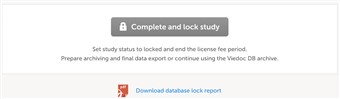Curriculum 'User Guide Viedoc 4'
Lock study Download PDF
1 Study lock
- The study lock feature is used when the study is approaching completion. The Study manager locks the study when all visits have been completed, reviewed and approved/signed and no more information will be added to the study. Viewing and/or exporting data is still possible but adding or editing data is prevented.
Important! Since the license is based on the study lock state, license is invoiced until the study is locked.
Please observe! Studies can be locked – unlocked – and locked again. For traceability reasons, all lock changes are audit trailed.
2 How to lock / unlock
- To lock a study, click the study settings icon and then the blue pen. Click complete and lock study, provide a reason for the lock as well as your password.
- To unlock a study, click the study settings icon and then the blue pen. Click unlock study, provide a reason for the unlock as well as your password.
3 Additional information
- A locked study cannot be changed in terms of study settings and new sites cannot be added. Users can however be invited to existing sites although access is restricted to read-only.
It is possible to create and download a report of the lock and unlock actions performed in the study. The report provides a full history of all lock and unlock actions including who and when the action was performed as well as the reason given for locking/unlocking.
A locked study is clearly indicated in Clinic via a lock icon on both the study card as well as within the study.