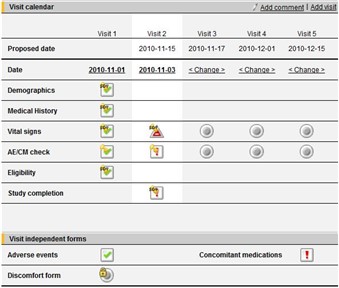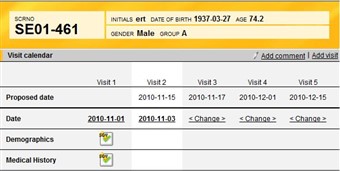Curriculum 'Site User Training (v1.0)'
Visit calendar Download PDF
1 Visit calendar
- When a patient has been successfully added to the system the user is taken to the visit calendar for that patient. The visit calendar displays the first visit(s) for the patient.
- In some studies, the date of the first visit is default set to the same date as date of informed consent. Click the date if you want to change the date.
- The patient header displays the patient information. The Patient ID is automatically assigned by the system.
2 Visit calendar sections
- The Visit calendar page consists of a visit dependent and a visit independent section. You access the forms by clicking the status icon. The different status icons are explained at the bottom of the page.
- The visit dependent section displays the scheduled visits and their forms. Click the status icon to open a specific visit form.
- The visit independent section displays the available log forms. Click the status icon to open a specific log form and view or add new log entries.
3 Visit administration
- On the Visit administration page you can initiate or plan a visit, add a new visit, change visit dates and add/remove visit forms. To administrate a visit, click the visit date in the visit calendar for a visit that has been initiated or planned or the link <change> for a visit that has not yet been initiated or planned.
- Add a new visit: Scheduled visits are automatically created in the calendar. As soon as a scheduled visit has been initiated a new scheduled visit appears in the calendar.
- If the study allows unscheduled visits it is possible to manually add those in the calendar.
To add a new visit other than a scheduled visit, click the Add visit link in the visit calendar, select the type in the drop-down list, set status to "Initiated", select the date, finally click "Save".