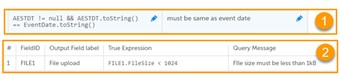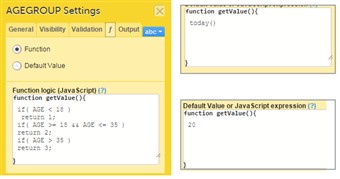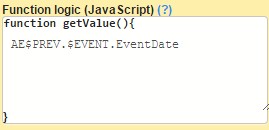Curriculum 'User Guide Viedoc 4'
Using JavaScript in Viedoc Download PDF
1 Expressions
- An expression in Viedoc is a JavaScript function body written in ECMAScript 5.1 standards http://www.ecma-international.org/ecma-262/5.1
http://www.w3schools.com/js/js_syntax.asp
E.g.
return 2;
var a=2; var b=3; return a+b; - Expressions can be written as single statement. Viedoc converts them into function body.
expression is converted to return (expression)
2 to return (2);
"hello"
2+2
2>3 to return (2>3);
VSDT <= now()
converts to
return ( VSDT <= now()); - WARNING! When using loops (
for, for/in, while, do/while) consider the following:- Do not copy code (from internet) without reviewing it first and checking what it does.
- Make sure that you don't have endless loops.
- Consider browser compatibility when using javascript functions.
- Avoid inline/recursive functions, as they could cause memory problems in the system, both on the client as well as on the server side.
2 Boolean expressions
- The boolean expressions are the expressions that return a boolean value, either
trueorfalse. They are used in the Visibility and Validation
For JavaScript comparators and logical operators, you can refer to http://www.w3schools.com/js/js_comparisons.asp.
true- everything with a real value istrue:
100
"Hello"
"false"
7 + 1 + 3.14
5 < 6false- everything without a real value isfalse:
0
Undefined
null
""
- Date comparison
Dates in JavaScript are objects and the available comparators are > , >= , < and <=.
If you need to use == or !=, convert to string and compare, as in example (1) in the image, except for the case when checking for NULL. When checking for NULL, do not convert as this would lead to a change of the value during conversion from NULL to something different.
Note! Remember to check for NULL before invoking any function on an object. - File properties
The metadata values of the file datatype can be accessed in expressions, as shown in the image at (2).
3 Value expressions
- The value expressions are those expressions that return a value.
They are used in Viedoc for function and for the default value.
Note! Expressions that returns a value to form item must match the data type as specified in data type table in the below section.
4 Data types
- The following table lists the Viedoc items together with their JavaScript types and default values.
*The item type for checkbox, radio button or dropdown is usually number, unless any of the items is not a number.Viedoc item JavaScript type Default value Single line text String null Number Number null Date Date null Time Date null Paragraph text String null Checkbox Array of string/number* [ ] Radio button String/Number* null Dropdown String/Number* null File Object with following members: - FileName (string) - name of the uploaded file
- FileSize (number) - file size in bytes
- FileHash (string) - MD5 hash of the file content
null Range Object with following members: - Lower (number) - the lower limit of the range
- LowerFormat (number) - the number of decimals used for the lower limit of the range
- Upper (number) - the upper limit of the range
- UpperFormat (number) - the number of decimals used for the upper limit of the range
- Comparator (string) - the comparator used to define the range. The available comparators are:
•
InclusiveInBetween- defines a range beween a lower and an upper defined limits. •LessThan•LessThanOrEqualTo•GreaterThan•GreaterThanOrEqualTo•EqualTo
null
5 Function
- Functions are evaluated and the resulting value is set to the item in the following scenarios:
- Initialize form
- During form edit, when any dependencies change.
- When the form is upgraded while applying a revision.
- When Auto update option is checked on a form and a cross-form dependant variable value is changed.
6 Default value
- The default value expressions are executed and the resulting value is set only when the form is initialized.
Note! If there is visibility condition set on item with function or default value, whenever item becomes hidden, their value is reset to default value.
7 Context variables
- When an expression is evaluated in a form context, following variables are accessible.
Variable name Data type Default value {ItemDefId}As specified in data types table in section 4 As specified in data types table in section 4 SubjectKeyString null only for add patient SiteSubjectSeqNoNumber Sequence number of the subject in the site (starts with 1) StudySubjectSeqNoNumber Sequence number of the subject in the study (starts with 1) SiteCodeString The site code as set in Viedoc Admin CountryCodeString Two letter ISO country code of the site StudyEventDefIdString The ID of the study event as specified in the study workflow in Viedoc Designer StudyEventTypeString "Scheduled", "Unscheduled" or "Common" FormDefIdString The ID of the form as specified in Viedoc Designer > forms > settings. EventDateDate object Current date for common events, all other current events date ActivityDefIdString The ID of the activity as specified in the study workflow in Viedoc Designer {ItemDefId}__formatNumber Date types:
0. Date only 1. Date and time 2. Day not known 3. Month not known
e.g.ICDATE__format
Numeric with decimalsn:precision/number of decimals
8 Cross form variables
- You can access any other form item in an expression.
Syntax:{EventDefId}.{FormDefId}.{ItemDefId}
E.g. A validation expression to check that the weight is > 65 for males and > 45 for females. Gender is collected in Patient Information and weight is collected in Demographics in each visit.
if (SCR.PI.GENDER == 'M') return WEIGHT > 65; else return WEIGHT > 45;
Notes!
• An event is any event defined in workflow. • The JavaScript language definition allows space between keywords, but spaces inside cross form variable are not allowed, because, in order to provide values to execution context, Viedoc parses the whole expression for syntax as specified above. - Relative path
It is also possible to access cross form variable using relative path. Some special keywords are used in this case. Keywords that can be appended toStudyEventDefId. These keywords can also be used withoutStudyEventDefIdto select any event.
$FIRSTnSelect the first event, n is an optional index and it goes forward (meaning that on a timeline $FIRST2comes before$FIRST3)AE$FIRST.AEFORM.AEDATE $FIRST.DM.HEIGHT $FIRST2.DM.WEIGHT$LASTnSelect the last event, n is an optional index and it goes backwards (meaning that on a timeline $LAST2comes after$LAST3)AE$LAST.AEFORM.AEDATE$PREVnSelect the previous event, n is an optional index and it goes backwards (meaning that on a timeline $PREV2comes after$PREV3WEIGHT < $PREV.DM.WEIGHT + 10
In addition$THISSelect the current context event
If a form appears in multiple activities in same event,${ActivityDefId}can be appended to select a specific form instance.
E.g.WEIGHT <= $THIS.DM$MORNING.WEIGHT
------------------------------------------------------------------------------------------------- Here comes an example of using the optional indexer (n in the above table): On the Add patient form, we have a text item that should have the latest non-blank value of another text item (called NAME) that is present on a form (called PROFILE) which is present on all scheduled (the first one called START) and unscheduled events. The function below can be used on the item of the Add patient form:
if($LAST.PROFILE.NAME != null) return $LAST.PROFILE.NAME; if($LAST2.PROFILE.NAME != null) return $LAST2.PROFILE.NAME; if($LAST3.PROFILE.NAME != null) return $LAST3.PROFILE.NAME; if($LAST4.PROFILE.NAME != null) return $LAST4.PROFILE.NAME; if($LAST5.PROFILE.NAME != null) return $LAST5.PROFILE.NAME; if(START.PROFILE.NAME != null) return START.PROFILE.NAME; return 'NOT SET';
This will allow for the item being saved blank for the last 4 events, or else fallback to the value of the item on the start event.
- Cross Event Date
Accessing the date of another event uses same principle as any cross form variable, use a fixed form id$EVENTand item idEventDate.
AESTDT >= BL.$EVENT.EventDateStart date must be after BL visit date
9 Math library
- The ECMAScript contains math objects that can be used for mathematical calculations.
10 Viedoc provided functions
Function Description / Implementation date(dateString)Converts date string to JavaScript date object. The dateString must be in "yyyy-mm-dd" format today()Returns current date in Viedoc Clinic now()Returns current date and time in Viedoc Clinic addDays (date, days)Add days to the date object age (fromDate, toDate)function age(DMDOB, DMIC) { if (!DMIC || !DMDOB) return null;
var ageMilli = DMIC - DMDOB;
var ag = ageMilli / 1000 / 3600 / 24 / 365.25;
return ag;}bmi ( weightInKg, heightInCM )function bmi(weight, height) { if (weight <= 0 || height <= 0) return null; var finalBmi = weight / (height / 100 * height / 100);
return finalBmi;}days ( startDate, endDate )function days( startDate, endDate) { if (!startDate || !endDate) return null;
var oneDay = 24 * 60 * 60 * 1000; //hours*minutes*seconds*milliseconds
startDate = date(startDate); endDate = date(endDate);
var diffDays = Math.round((startDate.getTime() - endDate.getTime()) / (oneDay));
return diffDays;}hours( startDateTime, endDateTime )function hours(startDateTime, endDateTime) { if (!startDateTime || !endDateTime); return null;
var oneHour = 60 * 60 * 1000; // minutes*seconds*milliseconds
var diffHours = Math.round((startDateTime.getTime() - endDateTime.getTime()) / (oneHour));
return diffHours;}minutes( startDateTime, endDateTime )function minutes(startDateTime, endDateTime) { if (!startDateTime || !endDateTime); return null;
var oneMinute = 60 * 1000; // seconds*milliseconds
var diffMinutes = Math.round((startDateTime.getTime() - endDateTime.getTime()) / (oneMinute));
return diffMinutes;}- Array.contains function
[].contains( x )is a special function used to check if an item is present in array.
Examples:
- With checkboxes:
INCL.contains(1) || EXCL.contains(2) - Skip validation in all 3 activities:
var skipActivities = ['V1A1', 'V2A1', 'V3A1'];
if ( skipActivities.contains( ActivityDefId ) ) return true;; ...
- With checkboxes:
11 Debugging your expression
- To debug you can use one of the following in your expression:
debugger;statement.console.log('something');
For more information about debugging please refer to http://www.w3schools.com/js/js_debugging.asp.
Notes!
• When debugging, you cannot use single line statements. • You cannot debug the visit/activity visibility expression as they are run on server.
12 Validation
- During Save changes and VALIDATE operations in Viedoc Designer, the expressions are validated using a compiler, which would find most of the errors. However, since JavaScript is a dynamic language, not everything can be validated.
For example,
AGE.foo ()will not throw an error, becauseAGEis a variable in a form and the compiler does not know its type.
Note! The designer must test the expression in all the possible paths using either preview or Viedoc Clinic.