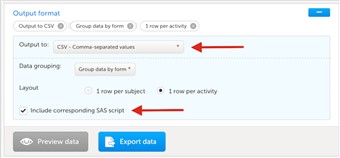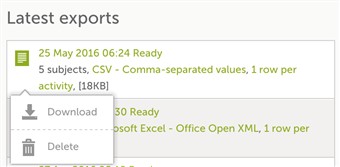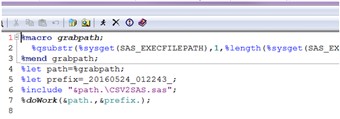Curriculum 'User Guide Viedoc 4'
How to export data to SAS Download PDF
1 Select the data to export and the output format
- Go to the data export page and select the data you would like to export. For more information about the data export page and how to select data, see the eLearning section about Data export.
- In the pane Output format, select output to CSV, and check the Include corresponding SAS script checkbox.
- Click Export data. An export file is created.
2 Download the data
- The export file appears at the top of the list of latest exports (see image). Whenever the data export is ready, the status of the file changes to Ready.
- Point to the file and click Download to download the file.
- Save the file at the desired location.
- Unzip the files.
- Note! Data export of a study with many events, forms and data can take some time. A progress indicator indicates the progress of the export (in percentage). Do not start a new export while waiting for one export to complete, this will only prolong the export time.
3 In SAS
- Note: Make sure you are running SAS in unicode mode and that you use SAS version 9.2 or higher.
- Open the file ”…_RunMe.sas”
- Run the file. Modification of the path is not needed, as the program finds the path automatically.
- Tip! If you want to copy the tables created from the work catalogue to another folder, use the following commands:
libname myLib "c:\path\to\folder"
proc datasets nolist;
copy in=work out=myLib;
run;
quit; - Note! All date and time fields set by the system are in UTC, all other date and time fields are user edited.