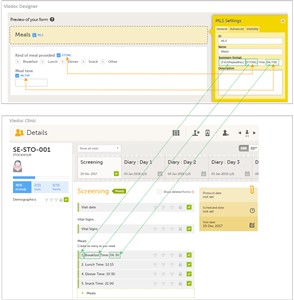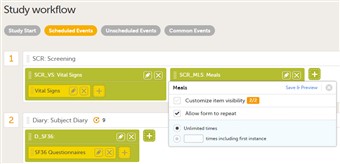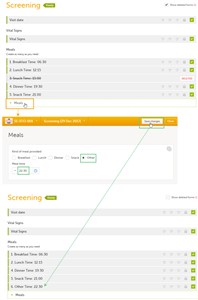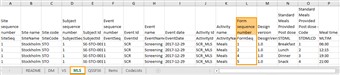Curriculum 'User Guide Viedoc 4'
Repeating Forms Download PDF
1 Introduction
- This lesson illustrates an example of using repeating forms, how to configure this in Viedoc Designer and how it looks in Viedoc Clinic.
- For a complete description of repeating form settings see Form settings section in the Study workflow lesson.
- In this example, we consider having a form called Meals that will be set as repeating, so that one instance of the form can be filled in in Viedoc Clinic for each meal for a specific subject.
2 Design the form
- We have two items in our form:
- Kind of meal provided - possible to choose one of the five options (see image), with item ID STDML
- Meal time - to be filled in with the time of the respective meal, with item ID MLTIM.
- When planning to use a form as repeating, it is important to set the Summary format in a way so that the instances of the same form will be easily identified in Viedoc Clinic.
In our example, we set the summary format to {FormRepeatKey}. {STDML} Time: {MLTIM}. This will help in identifying the different form instances in Viedoc Clinic, as shown in the image.
3 Set the form as repeating
- Setting a form as repeating is done at activity level and therefore it is configured under Study workflow.
- In our example, we add within the Screening event, the Meals activity that contains the Meals form. We click the pen icon of the Meals form and select Allow form to repeat and Unlimited times. This means that for this form, an unlimited number of instances can be added in Viedoc Clinic for a specific subject, within the respective event and activity.
4 How it looks in Viedoc Clinic
- If we now go to a subject in Viedoc Clinic and add a few instances of the Meals form to the Screening visit, it will look as shown in the image.
- Each instance of the form is identified according to the Summary format that we have set for the form, as described and illustrated in section Design the form.
- If we delete one instance of the form, the respective FormRepeatKey won't be re-used.
In the example illustrated in the image, we delete the form instance withFormRepeatKey= 3. When we then add a new form instance, the new instance will receive the next availableFormRepeatKey, which isFormRepeatKey= 4.
Note! Please note that an instance of a repeating form can not be reset, it can only be deleted, which means that the same instance can not be filled in again. A new instance must be created in this case.
5 Export output
- The repeating forms are identified in the export output by the FormRepeatKey.
- The image illustrates how the export of the Meals form for the subject illustrated in the previous section looks when exported to excel. The instances of the form are identified by the FormRepeatKey that is listed in the Form sequence number column.