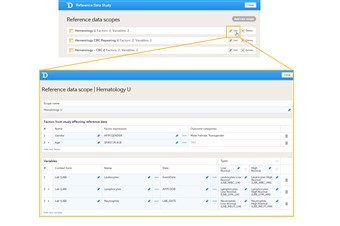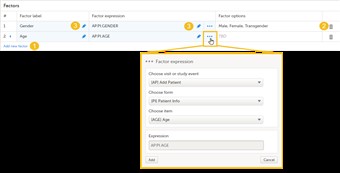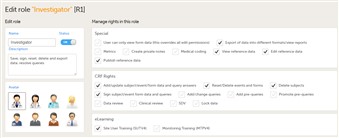Reference Data in Viedoc Designer Download PDF
1 Reference Data Scopes
- The reference data scope is a set of measurements and the parameters that might affect the respective reference data ranges, that are going to be used in the same lab data form. One or more reference data scopes can be configured in Viedoc Designer > Global design settings, as set(s) of variables and factors. The reference data source (e.g. a lab) will link to one or more reference data sources in order to define which measurements the source carries out, which are the parameters that might affect the results, as well as the ranges/units.
- To access Reference data scope(s):
- Navigate to the study Global design settings and click the edit button.
- Click the edit button corresponding to Reference data scopes. This will open a page that lists all the scopes defined in your study.
- Add a new scope - by clicking the Add new scope button in the upper right corner of the screen. A new page opens where you can configure the scope parameters described below.
- Delete an existing scope - by clicking the corresponding Delete button on the right side. A confirmation dialog opens.
Click Delete to proceed with removing the scope, or click Cancel to return without deleting the scope.
Note! You can delete a scope only before publishing the Global design settings. After publishing, you can only edit an existing scope. - Edit an existing scope - by clicking the corresponding Edit button on the right side. The scope page opens where you can configure the scope parameters described below.
- For each reference data scope, you can configure the following:
- Scope name - This is a mandatory field. Type in the scope name. This will be visible in Viedoc Admin where it is possible to be linked to a reference data source, as well as in Viedoc Clinic on the landing page under the reference data section.
- Factors - see section 2. Factors below.
- Variables - see section 3. Variables below.
2 Factors
- A factor is a parameter which may affect the normal range for a test result, such as subject’s gender or age.
It is possible to add (1), delete (2) or edit (3) factors in a reference data scope.
- Each factor is defined by:
- # - order number. This is assigned by default. You can change the position of the factor in the list by clicking the arrow next to the number. This is the order they will be displayed in Viedoc Clinic afterwards.
- Name - This is a mandatory field. The factor name that can be edited by clicking on it and entering text. Note! If, at some point after entering reference data values in Viedoc Clinic, you change the name(s) of the factor(s), the data entered in the reference data editor in Viedoc Clinic will be lost, as the name(s) do not match anymore. The factor name is case sensitive.
- Factor expression - This is a mandatory field. Here you choose to map the factor to a particular form item. You can either type in the expression for the respective item or click ... and the Factor expression dialog opens.
Choose from the dropdown lists the visit/study event, then the form and the item the factor will be mapped to. The Expression will be automatically generated based on the selections made.
Click the Add button to perform the mapping of the factor to the selected form item.
Notes! The following item types are accepted: dropdown, radio button and number. There are available the items from all the effective design versions as well as from the previous design versions with existing form or event data.
- Factor options - automatically populated with the options in the selected form item. If no options are predefined for the respective item, then will display TBD.
3 Variables
- A variable is typically a specific measurement to be carried out.
It is possible to add (1), delete (2) or edit (3) variables in a reference data scope.
The variables defined here will become available in the reference data editor in Viedoc Clinic for the respective scope. See Reference Data in Viedoc Clinic. - Each variable is defined by:
- # - order number. This is assigned by default. You can change the position of the variable in the list by clicking the arrow next to the number. This is the order they will be displayed in Viedoc Clinic afterwards.
- Form (3) - This is a mandatory field. Click and choose from the dropdown list the target form containing the fields which you like to have populated with reference data values (e.g. a lab form with sample results and reference ranges). The dropdown list contains all the forms used in your study design.
- Name (4) - This is a mandatory field. You can edit this field by:
- Typing in the variable name.
- Clicking the ... button to select an item, typically containing options of different sample types. The Variable type dialog opens, where you can choose between:
• Static - a variable that is defined in a flat structure on the form and would be mapped to a single period variable in the Viedoc Clinic reference data editor • Dynamic - a list of variables are defined in one form item (i.e. as a dropdown). Each code list item will be output as a period variable in the Viedoc Clinic reference data editor. Choose from the dropdown lists the form and the item the variable will be mapped to. The Expression will be automatically generated based on the selections made.
Note! If, at some point after entering reference data values in Viedoc Clinic, you change the name(s) of the variable(s), the data entered in the reference data editor in Viedoc Clinic will be lost, as the name(s) do not match anymore. The variable name is case sensitive.
Click the Add button to perform the mapping of the variable to the selected form item.
- Date factor (5) - The date the measurement was carried out. This is a mandatory field, set by default to EventDate. This determines which specific date shall influence the variable (for example, in a case where the lab collection dates do not match the visit dates). It is possible to map it to a date item on the same form or an external form, by typing in the expression for it.
- Target types (6) - This is a mandatory field. Choose which item of a certain type (such as range, unit, low/high value, etc.) from the selected Form will be auto-populated with the reference data from a specific data source. Any number of target types can be defined by the user. Common examples are range and unit.
Note! The following item types are accepted: string, number, range, dropdown and radio button. There are available the items from all the effective design versions as well as from the previous design versions with existing form or event data.
• A certain variable can only be mapped to one unique scope. If it is mapped to multiple different scopes, then an error message is displayed: Design items can only be related to one scope.
• It is not possible to map to items that contain functions. If an item containing function is chosen, an error messge will be displayed: It is not possible to relate to design items that contain functions
• If one or more of the mandatory fields is left empty, when clicking Save changes the respective field(s) will be highlighted in red and the save operation is not performed.
4 User roles for reference data
- In Viedoc Designer, it is possible to define the permissions for the user roles that would be able to handle the data in Viedoc Clinic.
In the Roles section, when configuring the permissions for a certain role, you can enable/disable the following on reference data:
- View reference data - allows the user to see the existing reference data in read only mode in Viedoc Clinic. When enabling this option the following two options become available.
- Edit reference data - allows the user to edit and save reference data. Note! This does not allow the user to publish the reference data, but only to edit and save so that the edited and saved reference data can be published at a later time by the user that has publishing permission.
- Publish reference data - allows the user to publish the reference data, so that this will become available in the lab forms.