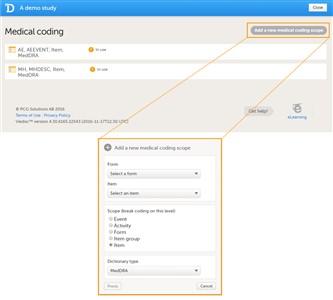Curriculum 'User Guide Viedoc 4'
Medical coding scopes Download PDF
1 What is a medical coding scope?
- Before you can start using the medical coding feature, a medical coding scope needs to be created. A medical coding scope defines which item in which form should be coded.
- The medical coding of already coded items will break when data in, or related to, these items is edited. In the medical coding console in Viedoc Clinic, these items will be flagged and need to be recoded. It is therefore necessary to define when the medical coding should break. In other words, it is necessary to define the level at which editing of the data should lead to breaking of the code. For example, if form level is selected, the coding will break when any item in the form that contains the coded item is edited. In contrast, if item level is selected, the coding will only break if the coded item is edited. In Viedoc, it is possible to select one of the following levels for breaking the code: • event • activity • form • item group • item
- Viedoc supports the following types of dictionaries: • MedDRA • ATC without DDD • IDF • MedDRA_J • WHODrug - C and C3 formats
- You need to create a separate scope for each item to be coded. If you would like to code the same item multiple times using different types of dictionaries, you need to create a separate scope for each dictionary type to be used for that item.
2 Creating a medical coding scope
- To create a medical coding scope, follow the steps below:
1. In Designer, scroll to the study for which you would like to create medical coding scopes, and click the Edit icon in the Global design settings field to open the Global design settings window. 2. In the Medical coding field, click the Edit icon to open the medical coding settings. 3. Click Add a new medical coding scope. A pop-up opens. 4. Select the form that should be coded. Only forms that are used in the study workflow can be selected for coding. 5. Select the form item that should be coded. Only text items can be selected for coding, this includes text items with role visibility conditions. 6. Select at which level (scope) the coding should break. 7. Select which dictionary type should be used. 8. Click Ready. The pop-up closes. 9. Click Save changes, and click Close to close the Medical coding window. 10. For the changes to take effect, it is necessary to publish the global design settings. - You can edit a medical coding scope by clicking Edit. You can delete a medical coding scope by clicking Delete. It is not possible to edit or delete a medical coding scope when the scope has been published.
- To be able to perform and/or approve medical coding, it is necessary to set up a role that has the setting “Medical coding” activated, together with either “Perform medical coding” or “Approve medical coding”. For more information about defining roles in Viedoc Designer, click here. At the moment, the feature “Approve medical coding” has not been implemented in Viedoc Clinic yet, but will be implemented in the future.
- Roles that only have the setting “Medical coding” activated, without “Perform medical coding” or “Approve medical coding”, can see the medical coding status in Clinic, but cannot open the medical coding console and perform or approve medical coding. This setting might be interesting for a project manager or a sponsor.