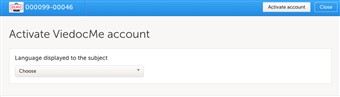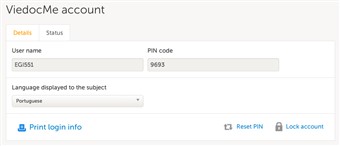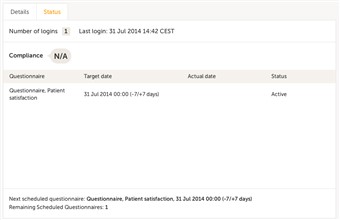Curriculum 'User Guide Viedoc 4'
ViedocMe (if applicable for the study) Download PDF
1 Activating ViedocMe
- If applicable for the study, an account to ViedocMe can be activated enabling the subject to submit data to the study through any device using a web browser (phone, tablet, computer).
- To activate the account, click the phone icon located in the top right corner of the details page for the subject.
2 Language selection and reminder setting
- Choose the language that should be displayed to the subject by selecting the language in the drop down.
- If the study has enabled functionality for reminders, enter also the email and/or cell phone number to the subject. Remember to check the boxes after each line.
- Click "Activate account".
3 Account details
- The user name and pin code for the subject are automatically created by the system. Click the "Print login info" button to print the login details. The information is printed to a pdf and contains a link to the application as well as the user name and pin code. Make sure the subject receives this information.
- On the same page you can also, if necessary, reset the pin code as well as lock (or unlock) the account for the subject.
Please observe! Unlocking the account is necessary when the subject has entered incorrect log in details more than 3 times. When this occurs, the site staff as well as the monitor will receive an email with information that the subject has been locked out from the system. To unlock, click the "unlock account" link followed by the "reset pin" link.
Please note! Unlock must be clicked before the pin is reset for the new pin to be valid.
4 Status of questionnaires and subject activity
- For status of incoming questionnaires and activity please check the status tab. On this page you can see how many times the subject has logged in, when last logged in as well as the subjects compliance and when incoming questionnaires are expected.